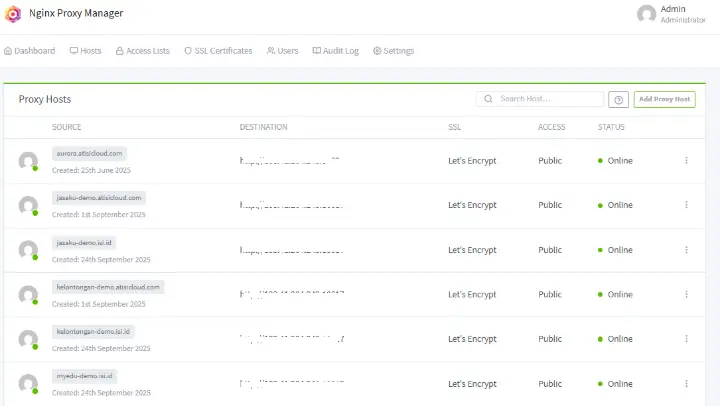
NGINX Proxy Manager is a reverse proxy management system based on NGINX with a neat and clean web interface. You can also obtain trusted SSL certificates and manage multiple proxies with individual configuration, customization, and intrusion protection. It is open source and maintained on GitHub.
Features
- Beautiful and Secure Admin Interface based on Tabler
- Easily create redirect domains, redirects, streams, and 404 hosts without needing to know anything about Nginx
- Free SSL using Let’s Encrypt or provide your own custom SSL certificates
- Access Lists and Basic HTTP Authentication for your hosts
- Advanced Nginx configuration available for super users
- User management, permissions, and audit logs
Hosting your home network
- Your home router will have a Port Forwarding section somewhere. Log in and find it
- Add port forwarding for ports 80 and 443 to the server hosting this project
- Configure your domain name details to point to your home, either with a static IP or services like DuckDNS or Amazon Route53
- Use Nginx Proxy Manager as your gateway to forward to other web-based services.
Setup
- Install Docker and Docker-Compose
- Install Portainer as a Web Panel to manage Docker containers
Why Portainer:
The intuitive Portainer user interface and coded best practices help organizations adopt containers quickly and efficiently.
- Reduce operational complexity associated with multi-cluster management
- Bridge the skills gap and facilitate feature discovery and learning with an intuitive user interface
- Codify cloud-native best practices with design templates and default configurations
- Consistently apply and manage access, permissions, and activity logging centrally
The Portainer multi-cluster and multi-cloud container management platform supports Docker, Swarm, Nomad, and Kubernetes running in any Data Center, Cloud, Network Edge, or IoT Device
3. After Portainer is running, log into Portainer and go to Create Stack
4. Use the following script as a Docker base to install Nginx Proxy Manager
version: '3'
services:
app:
image: 'jc21/nginx-proxy-manager:latest'
restart: unless-stopped
ports:
- '80:80'
- '81:81'
- '443:443'
volumes:
- ./data:/data
- ./letsencrypt:/etc/letsencrypt
5. Log into the Admin UI Manager
Hehehe, this is really easy and fast, right?
When your Docker container is running, connect to port 81 for the admin interface. Sometimes this can take a little time due to key entropy.
| Email: admin@example.com Password: changeme |
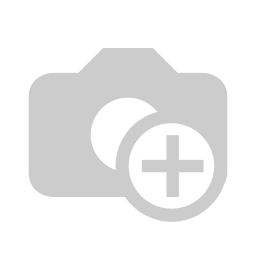
To see more screenshots or details about this Nginx proxy manager, you can visit this page: https://nginxproxymanager.com/screenshots/